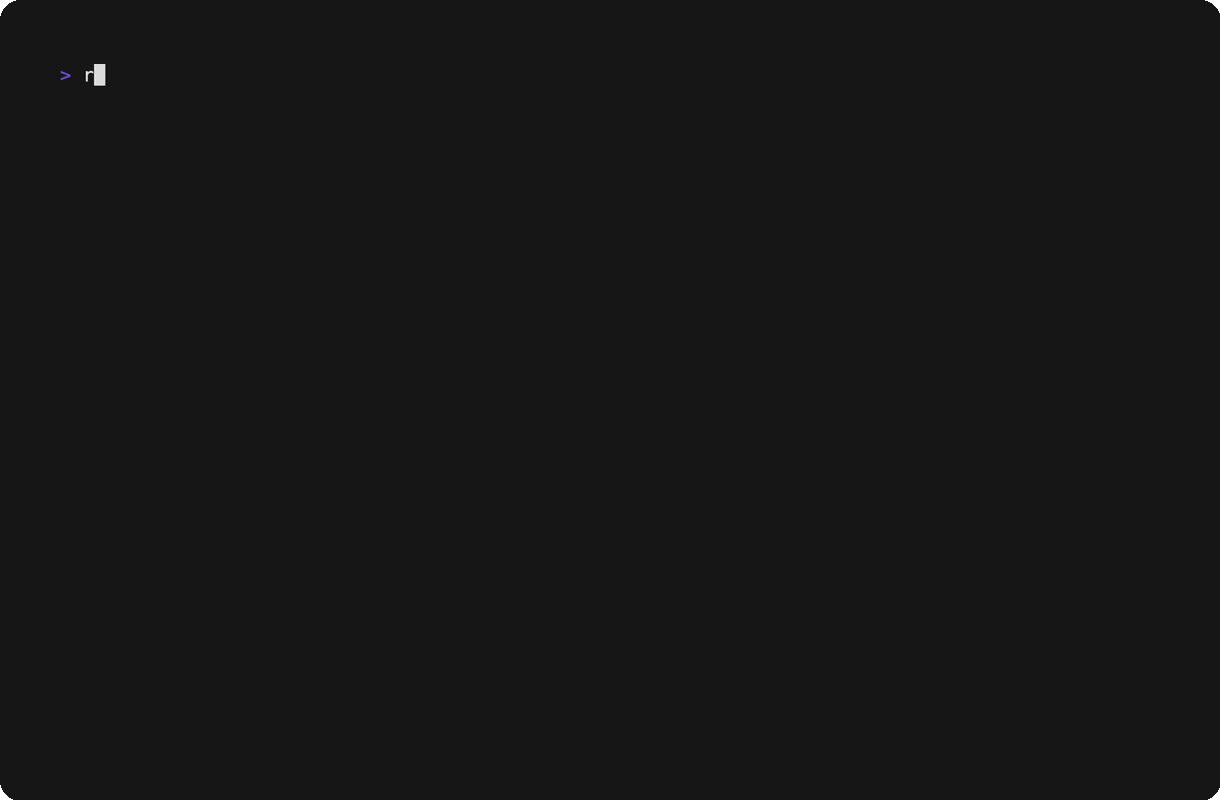rwalk
Features
Blazingly fast
Scripting in rhai
Interactive mode
Advanced filters
Resume execution
Recursive mode
Spider mode
Granular wordlists
A blazingly fast web directory scanner written in Rust. It's like dirsearch (opens in a new tab) but on steroids. It is designed to be fast in recursive scans and to be able to handle large wordlists.
Unlike other tools, rwalk does not provide advanced fuzzing features such as parameter fuzzing, header discovery, etc. It only does one thing and does it well.